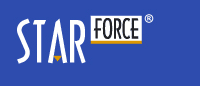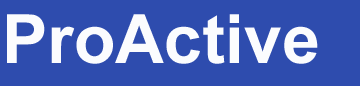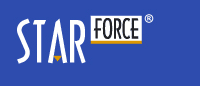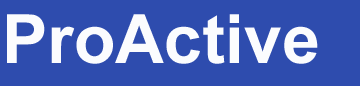Application activation
There are several ways to activate an application.
With access to the Internet on your (home) computer.
• The application is activated automatically after
a Serial Number is entered.
Attention! According to a publisher's choice,
additional information can be requested to activate the product (e.g. to fill in the registration form).
Enter your Serial Number and press 'Next'.
The activation is performed automatically.
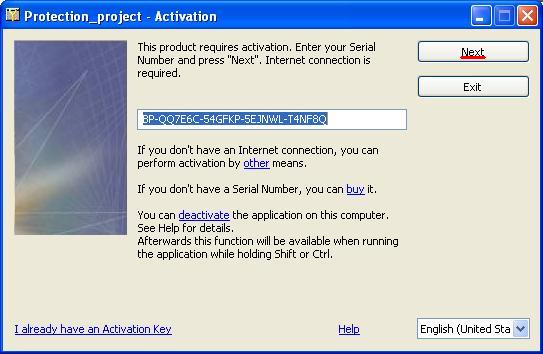
If the publisher has provided for the automatic license addition
after the last activation, the activation window displays information about when you can activate the application the next time.
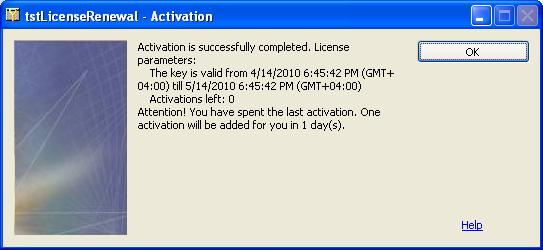
If you try to activate the application before the specified date,
an error message is displayed.
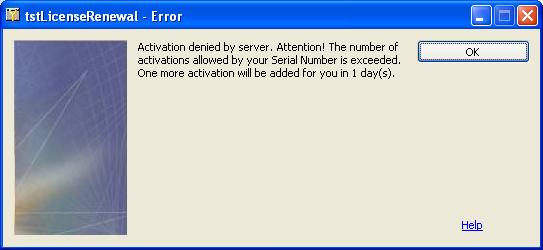
• By email
In this case you should contact
the publisher's support service by email (an email address is specified in the application
window) and send information necessary to activate the application (a Serial Number and
a Hardware Code). Following this you will be sent an Activation Key you should enter to
the corresponding field in the application window.
Enter your Serial Number and press 'other'.
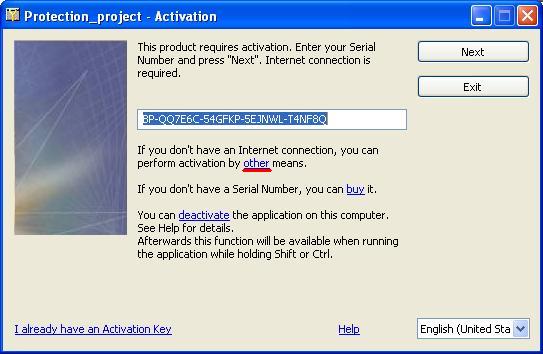
Go to the E-mail tab. Send your
Serial Number and Hardware Code to the indicated email address.
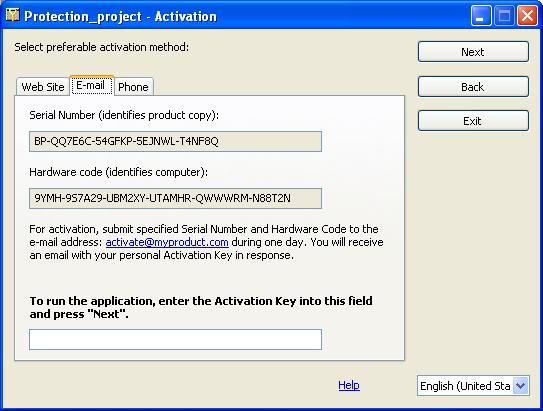
With access to the Internet on another computer.
• Activation on another computer.
This method is suitable for users
who cannot run a protected application on his/her own computer (because it is impossible to
connect to the Internet), but can do that using another computer connected to the Internet
(for example, at work or in a cybercafe).
Enter your Serial Number and press 'other'.
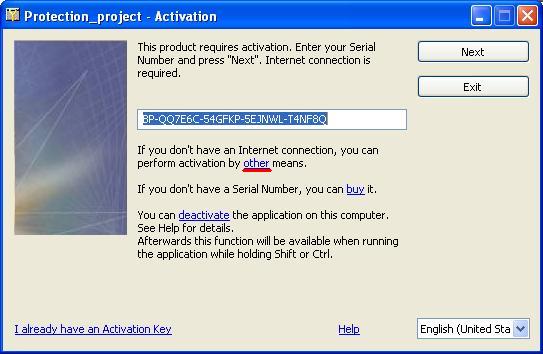
Go to the 'Website' tab.
Write down the activation website address and Hardware Code and find a computer with the Internet connection.
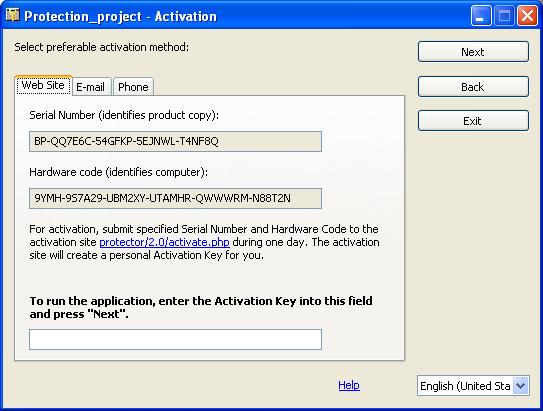
After entering the Serial Number and
the Hardware Code on the website, you will obtain an Activation Key; write it down.
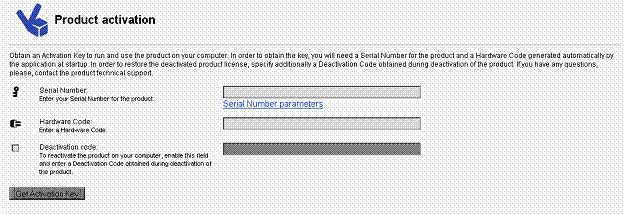
When at home again, run the application
once more, enter the Serial Number and press 'I already have an Activation Key'.
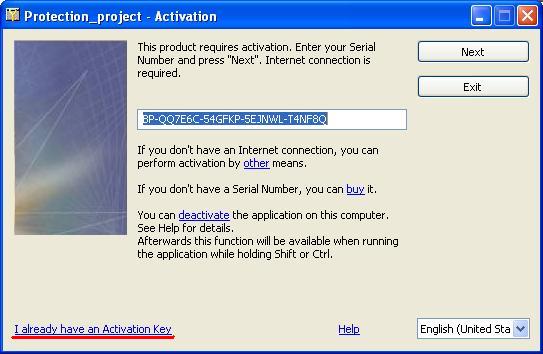
Enter the Activation Key to the
corresponding field and press 'Next'.
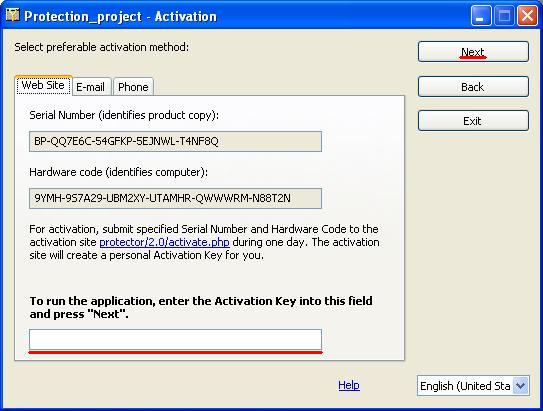
Without the Internet connection.
• By phone or by fax.
Enter your Serial Number and press 'other'.
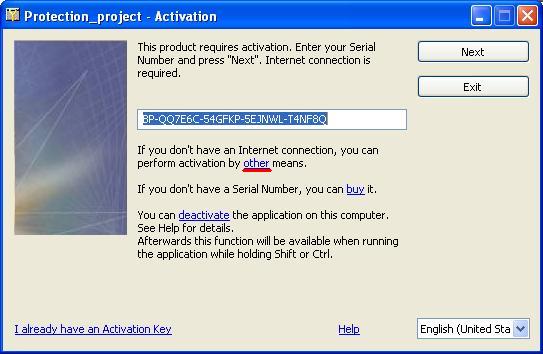
Go to the 'Phone' tab. Call the product
technical support at the indicated number, and submit your Serial Number and Hardware Code.
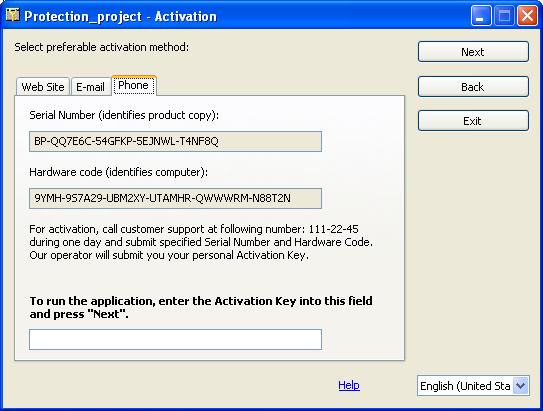
Technical support engineer will submit you your Activation Key.
• By SMS
In this case you should send your Serial Number
and Hardware Code from your cellular phone to the indicated number.
Enter your Serial Number and press 'other'.
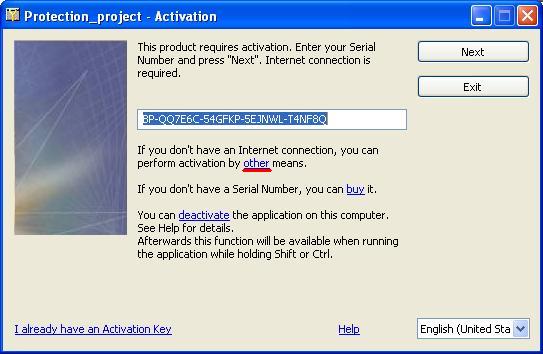
Send SMS to the number indicated in the window:
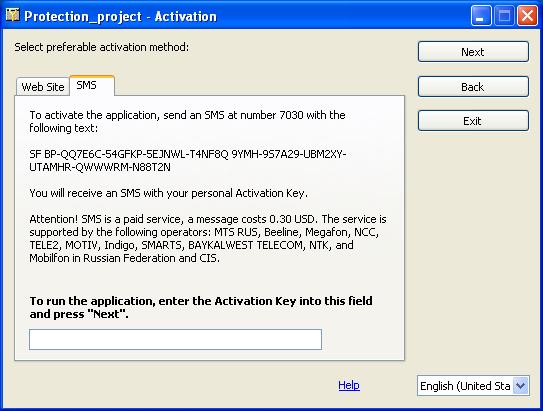
You will obtain an Activation Key in response message.
Application deactivation
If deactivation is
supported for your product, you can start the deactivation procedure by one of the three methods:
If the publisher has provided for a deactivation command for the protected application in the Start menu, it is sufficient to execute this command
Run the protect.exe file, which is in the program folder.
Select 'Activate or deactivate application' in the displayed window.
Run the executable file of the protection system, protect.exe, with the /lic:deactivate key.
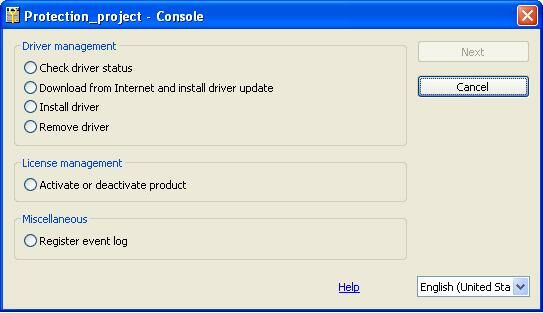
Note. The executable file of the protection
system can have any name as specified by the publisher. It is usually pcnsl.exe
for latest protection versions and protect.exe for earlier versions. If
you cannot find the file, run the main application while holding down Shift or
Ctrl.
Press 'deactivate' in the displayed window
(a Serial Number used to activate the application is indicated in this window by default):
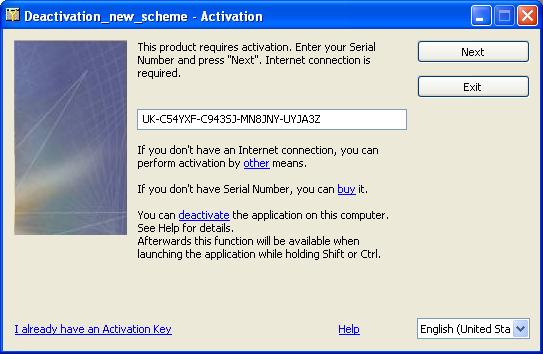
After pressing 'deactivate' a window requesting
deactivation confirmation is displayed:
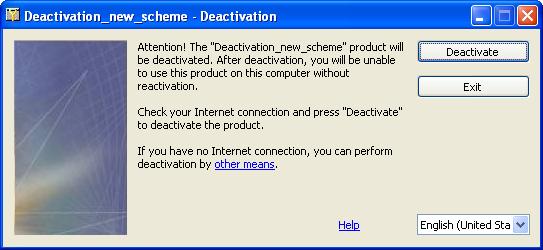
Press 'Deactivate'; the following message is displayed then:
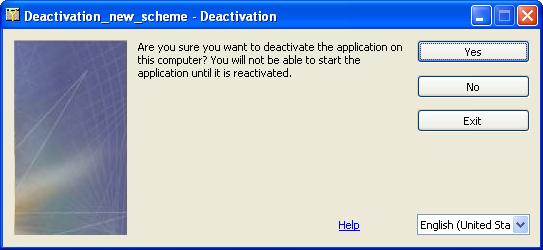
Confirm the application deactivation ('Yes' button).
|
Attention! The product is actually deactivated on the computer right after the deactivation confirmation. |
Automatic deactivation
If your computer is connected to the Internet, the application deactivation is performed automatically and the following window is displayed:
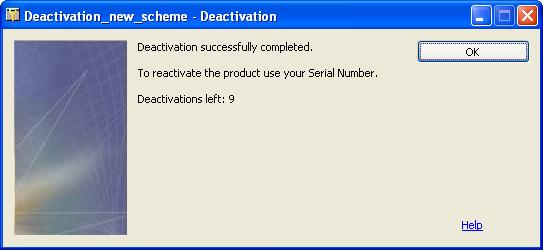
Press 'OK' to complete the automatic deactivation process.
The product will only be available after the reactivation.
Manual deactivation
If automatic deactivation fails or it is not provided
by the publisher at all, or your computer is not connected to the Internet, a window suggesting manual deactivation appears.
After pressing 'Deactivate' in the deactivation confirmation window the following window is displayed:
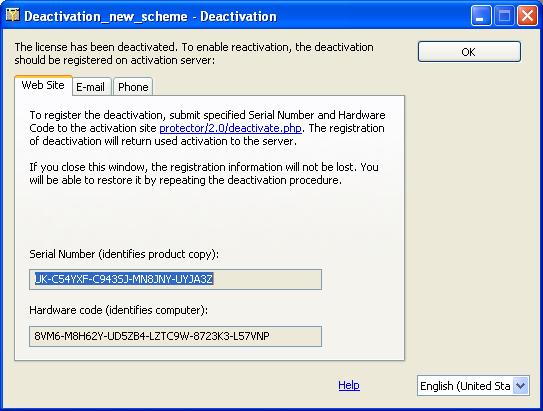
You can also switch to this window by pressing 'other'
in the deactivation confirmation window.
Type the indicated Serial Number and Hardware Code in the corresponding fields in the End users section of the ProActive website:
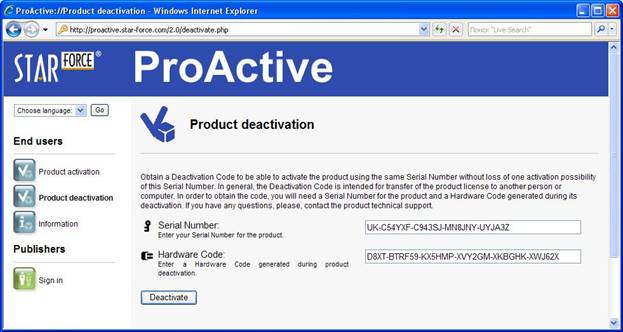
Press 'Deactivate'. The number of remaining activations
is displayed in the following page:
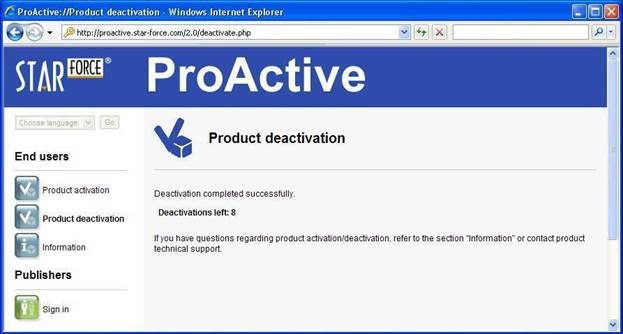
As with the activation, if the Internet is not available
(neither your computer nor any computer hereabouts is connected to the Internet), you can transfer
the obtained Hardware Code and Serial Number to the activation server by one of the methods that
the product distributor has supported in the protection interface window, or in some accompanying document.
Deactivation retry
As mentioned above, the application is actually
deactivated on the computer right after the deactivation confirmation. If you could not complete the process
after that for some reason, you can repeat the process.
To do so, run the application deactivation once more
using one of the above mentioned methods. After the deactivation confirmation a window requesting the repeated
deactivation confirmation is displayed:
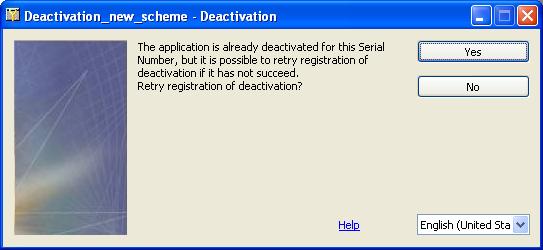
After the confirmation, the above-mentioned deactivation process begins.
Application reactivation
The reactivation method is determined in the same way as for usual activation.
Automatic reactivation
The process of automatic reactivation is similar to the automatic activation.
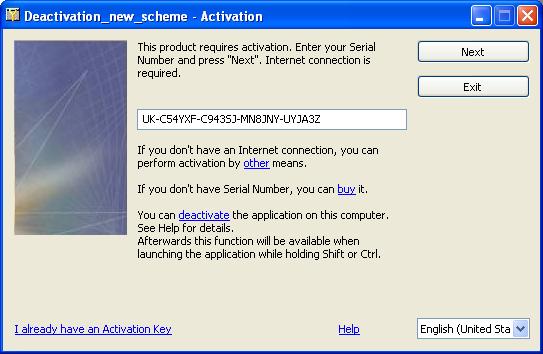
Manual reactivation
Manual reactivation is similar to manual activation:
go to the ProActive website and enter the Serial Number and the Hardware Code to the corresponding fields.
After pressing 'Get Activation Key' you will obtain an Activation Key to reactivate and run your application.